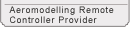Q1: How to turn on/off the transmit mode of T8S?
A: The transmit mode if T8S is on by default and currently can't be turned off.
Q2: How to upgrade T8S latest firmware?
A: T8S is a newly launched product and the current firmware is the latest.
When there is a lately developed firmware, it can be flashed via a software, which will be uploaded together with the new firmware when it's available.
Q3: Can T8S Mode be changed?
A: Yes, please click below link to the tutorial video
https://v.youku.com/v_show/id_XNDM2NzY1OTU3Mg==.html?spm=a2h3j.8428770.3416059.1
Q4: Can T8S work with simulator?
A: Yes. Bind T8S to either receiver of R8FM/R8EF and switch the signal output as PPM with RED indicator always on, the connect wireless simulator.
Please click below link to the tutorial video on how to use a simulator with T8S https://youtu.be/PIQVsVA6cfk
Q5: Does T8S have the function of working as Trainer/Primary transmitter?
A: No. T8S can only work as Trainee/Secondary transmitter.
Q6: What mobiles are compatible with the T8S parameter setup APP?
A: T8S parameter setup APP is compatible only with ANDROID mobiles or tablets with firmware version V4.0 or above.
Q7: What if T8S fails to connect mobile APP?
A: 1st, make sure the USB and the OTG cables work
(Note The USB cable should be capable of data transmission instead of charging only.)
2nd, make sure the USB and the OTG cables connect correctly as below

3rd, turn on the OTG and the USB function in mobile SETTINGS accordingly
(Note As both functions could be in different menus from mobiles of various brands. Please google the specific way to turn on functions depending the actual mobile model.)
Q8: How to setup or modify T8S parameters?
A: Parameters can be set via APP with mobiles and tablets https://youtu.be/5fuhfrNUqC4
or software with computer https://v.youku.com/v_show/id_XMjY4OTU0Nzk2NA==.html?spm=a2hzp.8253869.0.0
Q9: How to do factory reset to T8S?
A: Connect and open the parameter setup APP or software, the data displayed is factory default. Do not change any data and click UPDATE to input the default data into T8S then factory reset is done.
Q10: What if the servo range exceeds the red line when doing transmitter calibration in RadioLink Mission Planner of flight controller(Mini Pix&Turbo Pix)?
A: The default servo range of T8S is 96. If the servo range exceeds the red line when calibrating in RadioLink Mission Planner of flight controler(Mini Pix&Turbo Pix), connect T8S to the parameter setup APP or software and click BASIC MENU and slightly decrease the servo range value.
Q11: Why the servo range jitters when the APP is opened?
A: When there are multiple parameter setup apps running at the back stage, extra data will be read as the servo range displays are not encrypted. Thus, turn off all the running apps, reconnect T8S to mobile with the USB cable and OTG cable. Click ALLOW to open the APP when the notice pops out asking for open permission.

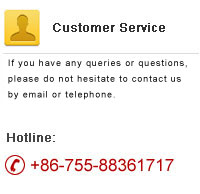


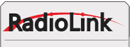
 RadioLink Products Instruction Manual Download
RadioLink Products Instruction Manual Download