The Driver for T8FB/T8S Firmware Upgrade Tool Installation Introduction
Attention: The Driver must be installed first before installing the firmware upgrade tools and the parameter setup computer software
Step1. Install the Driver
https://www.radiolink.com.cn/t8fb_bt_firmwares
Step2. Download “UpgradeDriver.zip”, unzip, and install.
If the driver is not installed successfully after T8S/T8FB connects to the computer, the computer will not be able to recognize the COM port, then you can’t upgrade firmware. If you have already installed the driver when using the computer parameter software, you can skip this step.
Note:
1) When the firmware upgrade tool fails to detect the COM port, it may be caused by not installing the driver, or because you use a USB charging cable wrongly instead of a USB data cable. The T8S/T8FB remote controller packing list is equipped with a USB data cable, which can be charged, and it can also be used for computer parameter setting and firmware upgrades.
2) Please note that there are two drivers in this zip file. When using the T8S transmitter, you only need to install the driver marked out below. (This driver can be used for Windows 10 systems)

Step3. Click on the “SETUP.EXE” program in this folder.
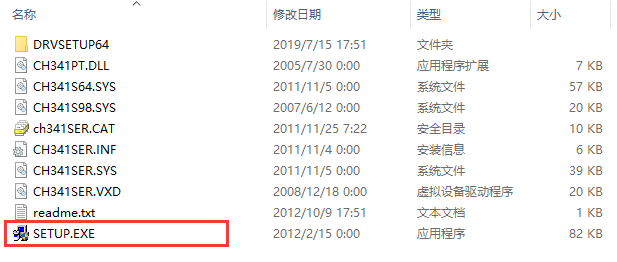
Step4. Click “INSTALL”.

After the installation is complete, “The drive is successfully pre-installed in advance!” will pop up.

If “Driver install failure!” appears, please uninstall the driver and reinstall the driver.
