SE100 Introduction
RadioLink M8N GPS SE100, benefits from 22+ years of professional wireless experience of RadioLink engineers, exceed the limitation of IC sensitivity index from circuit schematic design to PCB placement.
50 centimeters position accuracy. Positioning 20 satellites in 6 seconds at open ground. Industry-leading valley station-keeping ability.
SE100 is suitable for all the open-source flight controller such as PIXHAWK, APM, NAZE32 and so on.
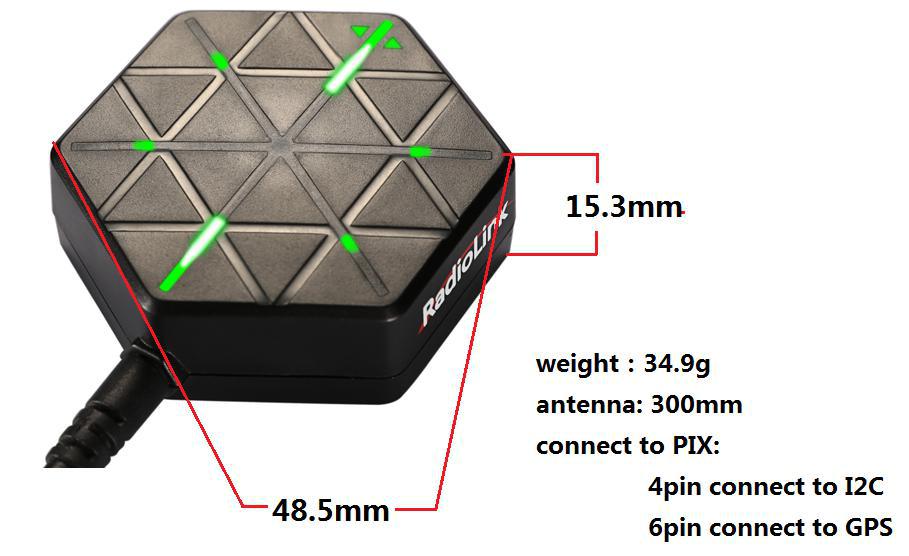
SE100 Configuration
GPS decoder chip: Radiolink SE100, with Ublox M10050, is much better than a single GNSS 7N.
Built-in high-precision electronic compass IST8310 (I2C port).
Antenna: 2.5dbI high gain and selectivity ceramic chip antennas
Power amplify IC: High-gain MMIC chip
Double Filter: two-stage SAWF (Surface acoustic wave filter) from Murata
50 centimeters positioning accuracy
Positioning 20 satellites in 6 seconds at open ground
Super positioning capability even at valley bottom
Support multiple positioning systems GPS, GLONASS L10F, QZSS L1 C/A, BeiDou B1, dual mode operation is available
Parameter
Positional Accuracy: Up to 50 centimeters with Dual Modes/250 centimeters with Single Mode
Protocol: NMEA
Velocity precision: 0.1m/s
Max height: 50000m
Max speed: 515m/s
Max acceleration: 4G
Max update rate: 10Hz
Sensitivity: Tracking & Nav.:-167dBm
Acquisition:-163dBm
Cold start:-151dBm
Hot start:-159dBm
Activation Period: Cold start: 26s
Hot start: 1s
Power supply: Voltage: 5±5% VDC
Current: 50~55mA
Ports:
GPS: UART port with baud rate 9.6K
Geomagnetic: I2C port
Positioning Indicate
Humanized positioning green LED indicate. When SE100 is powered on, the indicators near the antenna are always on, when the satellite is found, the indicators near the antenna are always on, and the other indicators are blinking.

Definition of Connector
Connect to PIX: Red wire-VCC, White wire-TX, Orange wire-RX, Black wire-GND, Green wire-CLK, Yellow wire-SDA
GPS Mainboard: White wire-RX, Orange wire-TX, Red wire-VCC, Black wire-GND, Green wire-CLK, Yellow wire-SDA
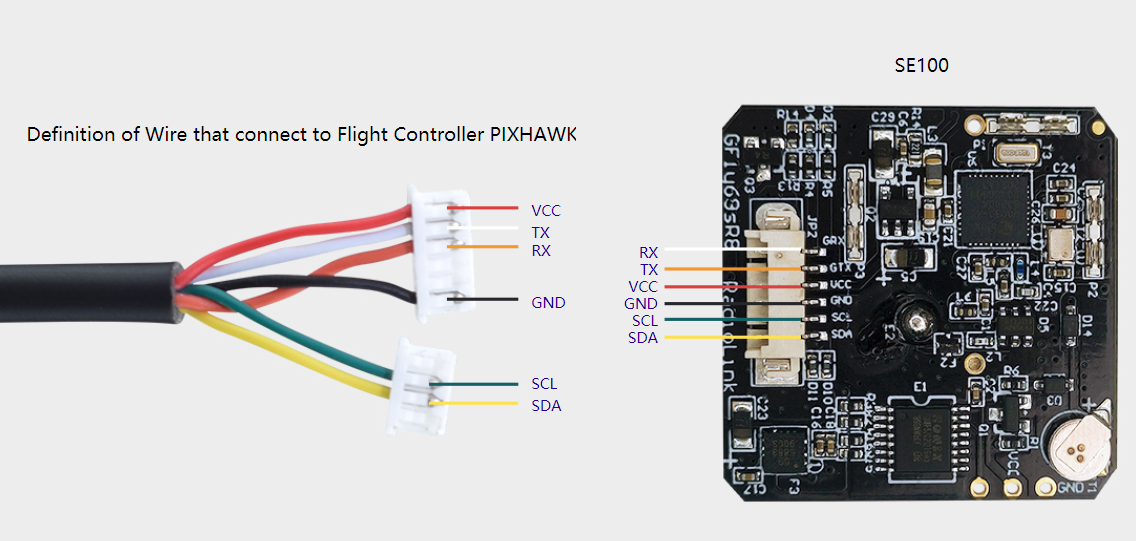
Direction Indicate
Arrows shows the front, point to the same direction as the flight controller.
Keep the same direction with flight controller.
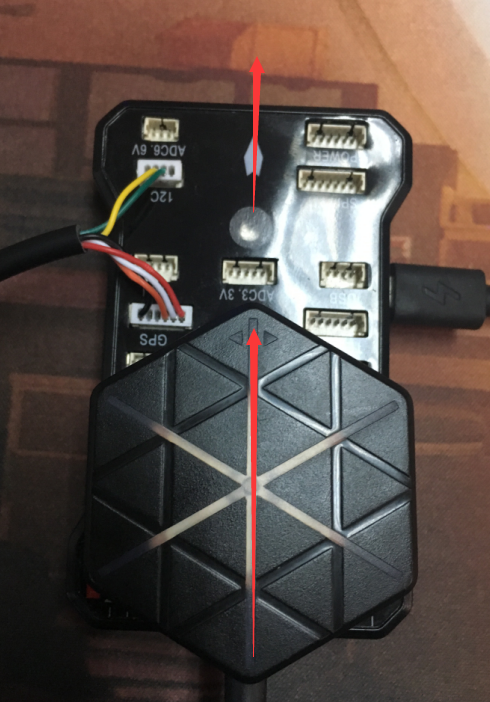
GPS connect to PIXHAWK
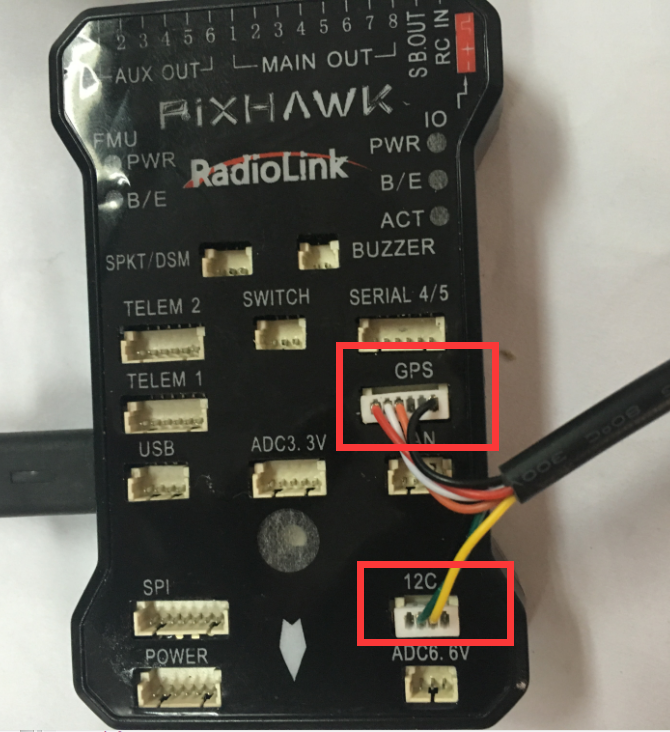
6pin for GPS connect port: Pay attention to the installation direction,
the GPS direction is consistent with the flight control direction.
4pin for I2C connect port: Take off the internal compass of APM. Otherwise,
there is no data even if the GPS compass is plugged in.
Connect to APM

Compass Calibrate
Compass calibrate(Using version 1.3.39 of Mission planner), please choose Pixhawk/PX4 if you use with PIXHWAK.
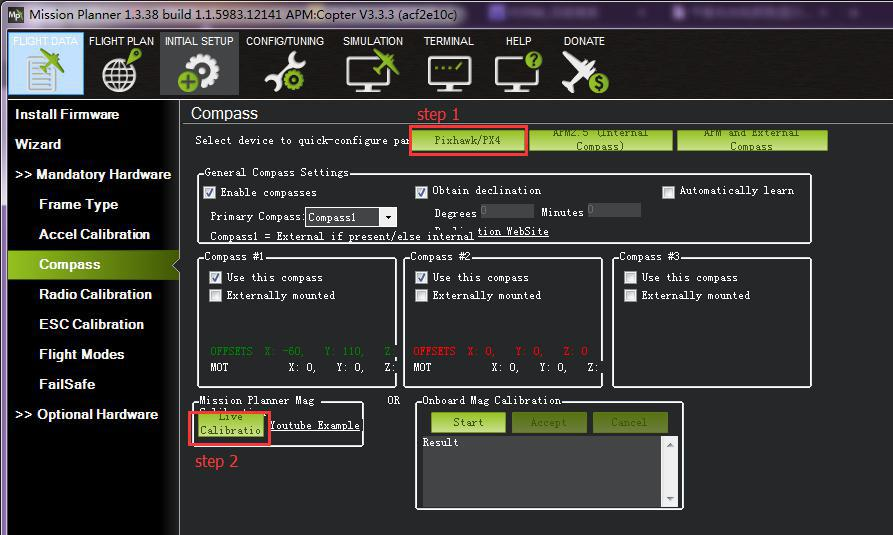
If you use with flight controller APM, please choose APM and External Compass and then click Live Calibration to calibrate the compass.
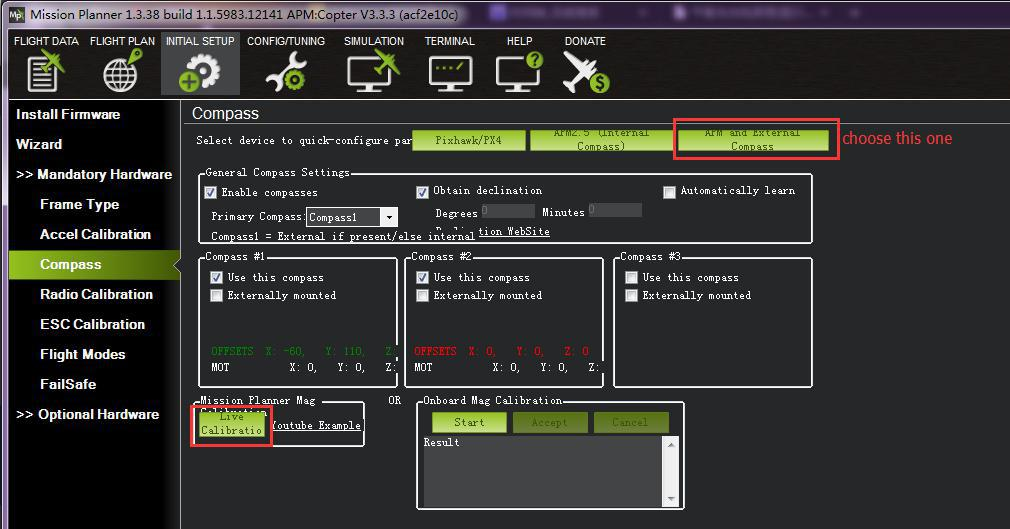
Calibrate like this picture shows, click Done to finished the calibrate. Click OK to save the settings.
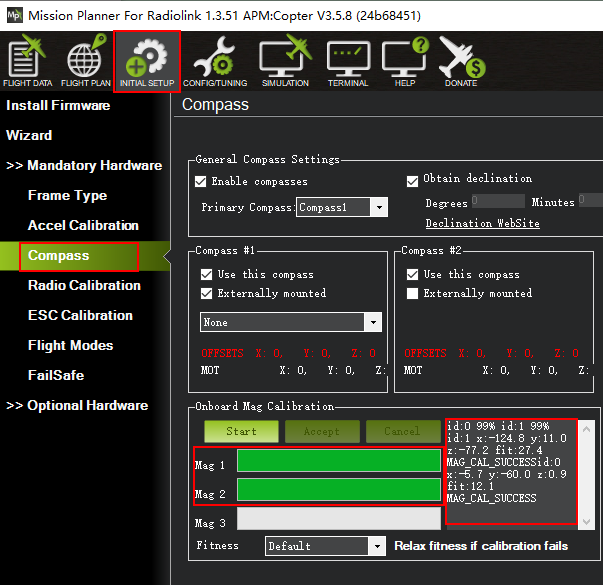
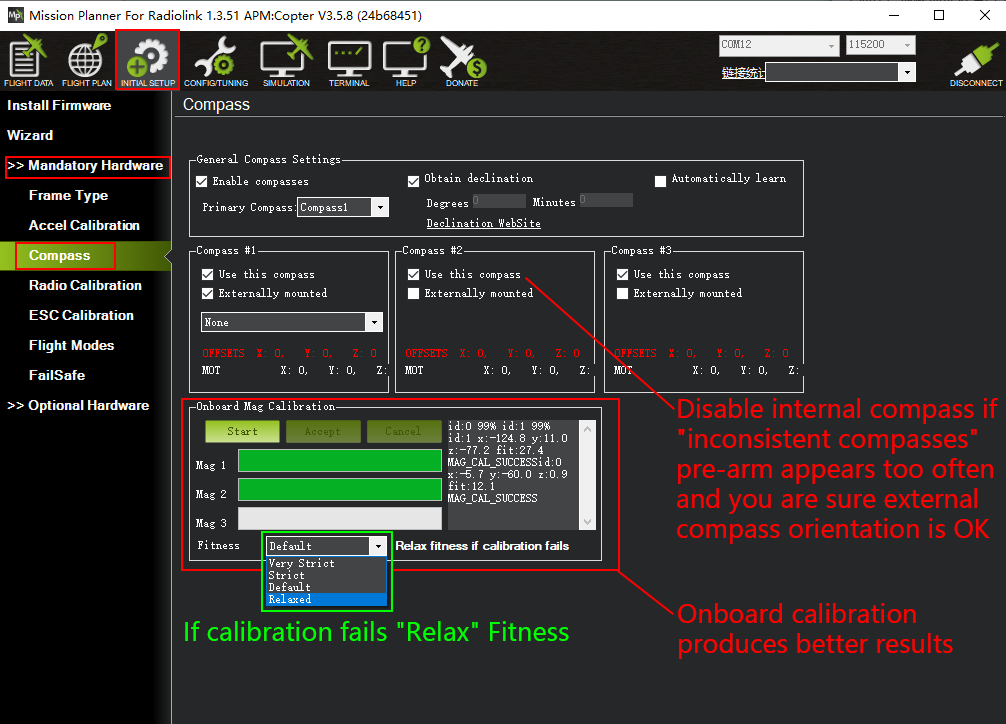
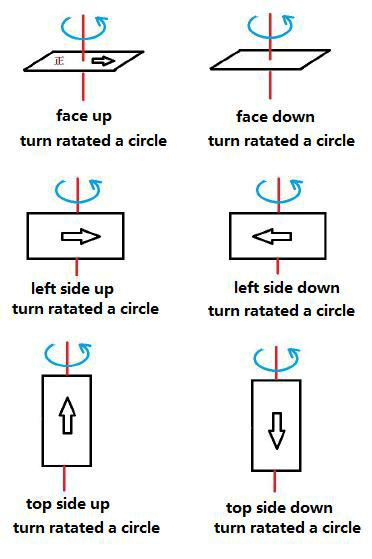
If 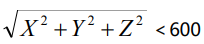 ,please try to cancel Compass #1 or Compass #2
,please try to cancel Compass #1 or Compass #2