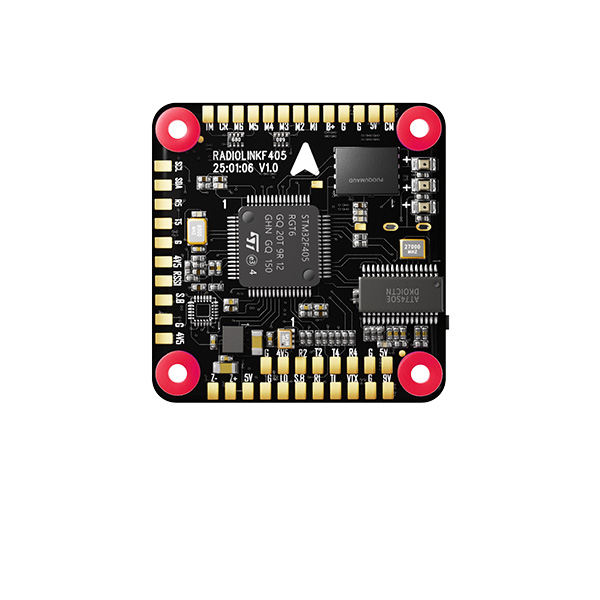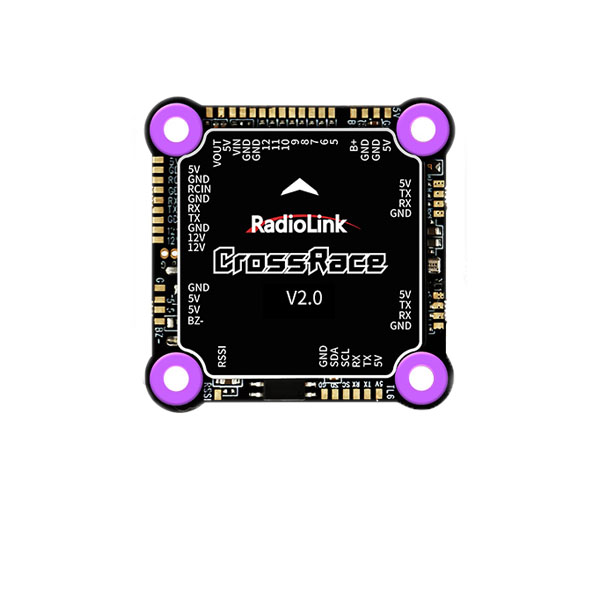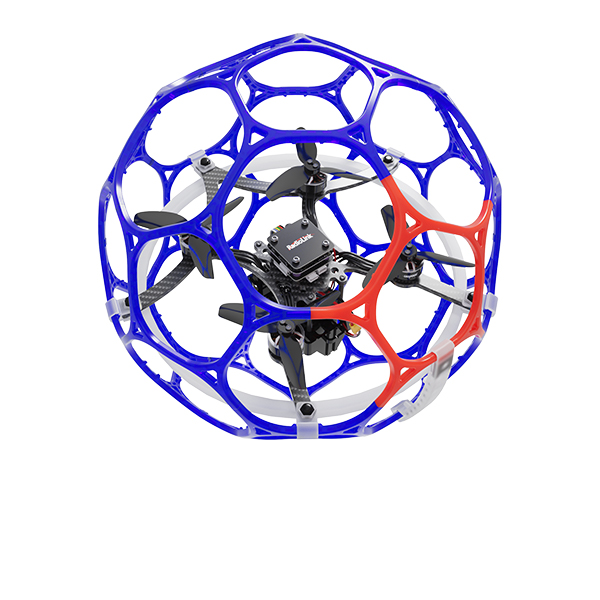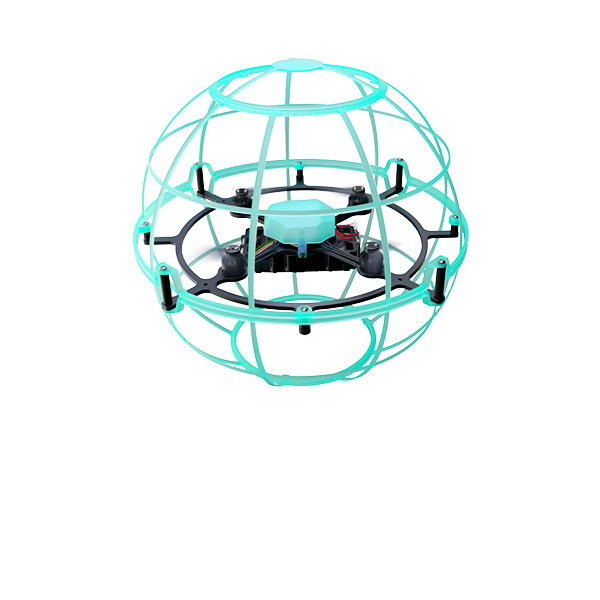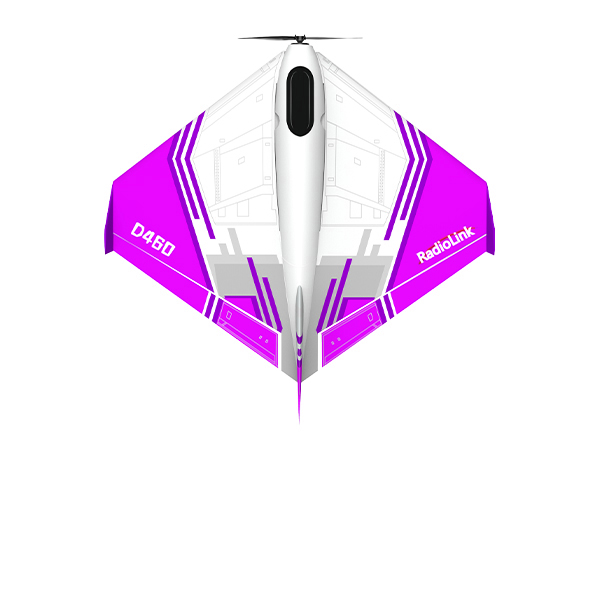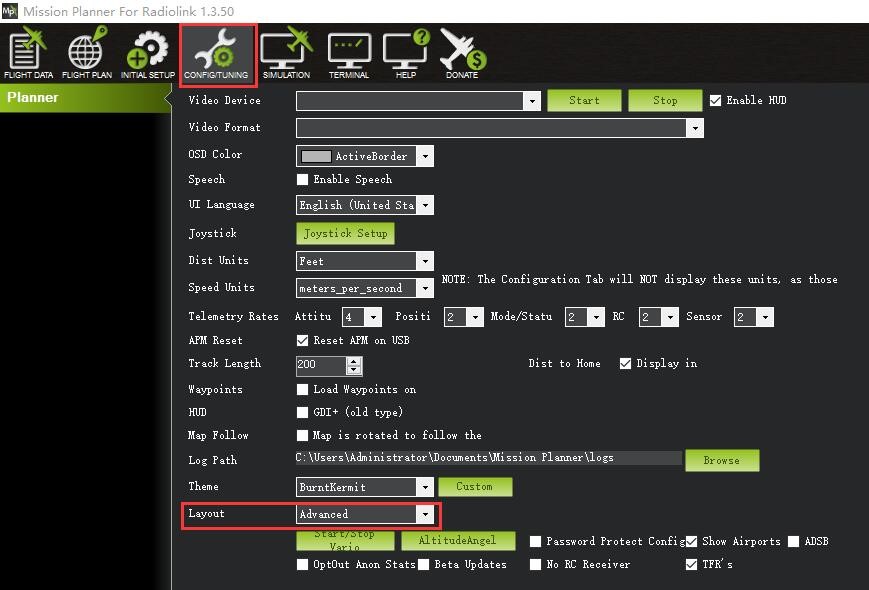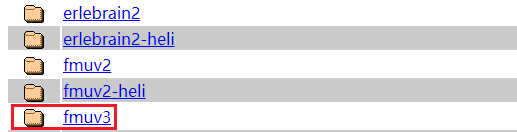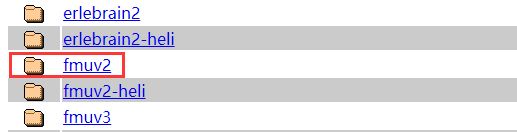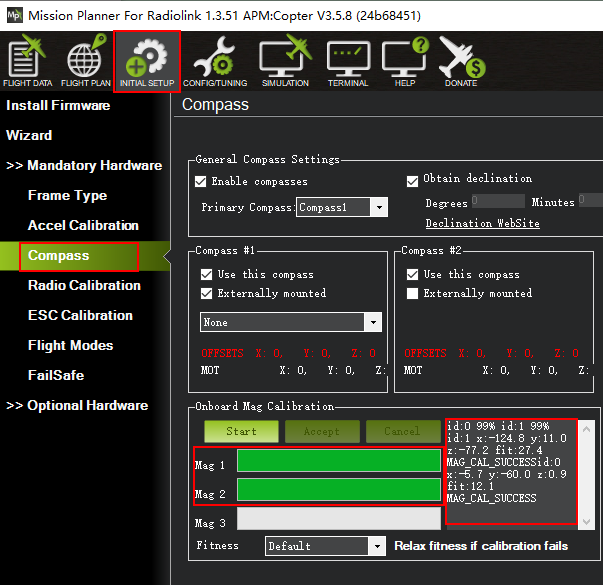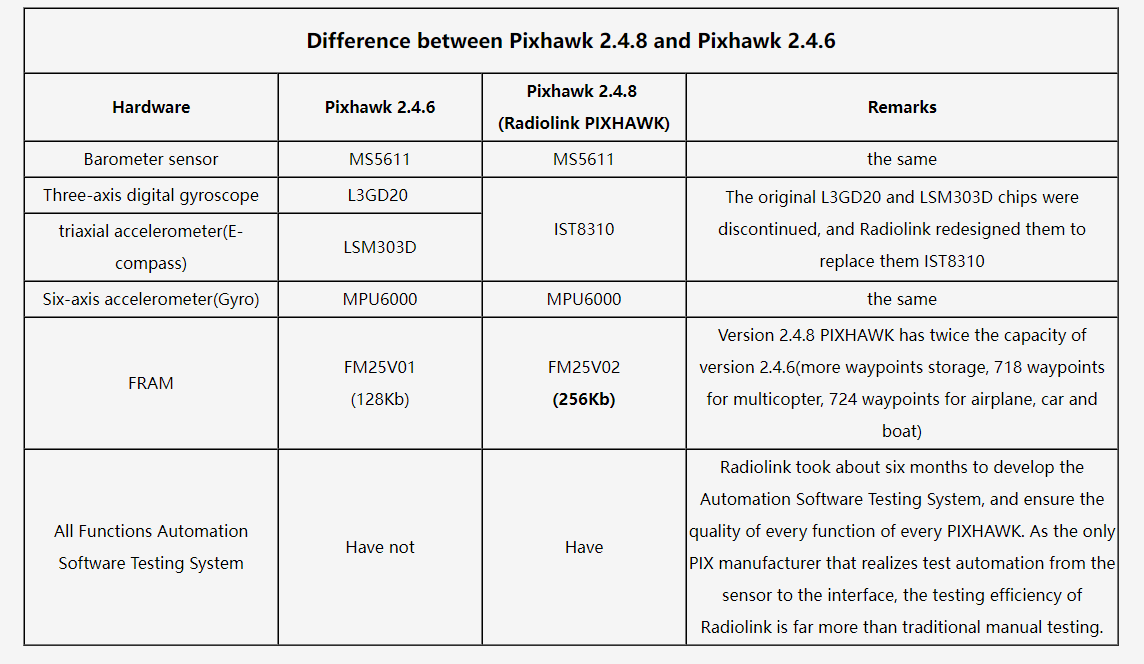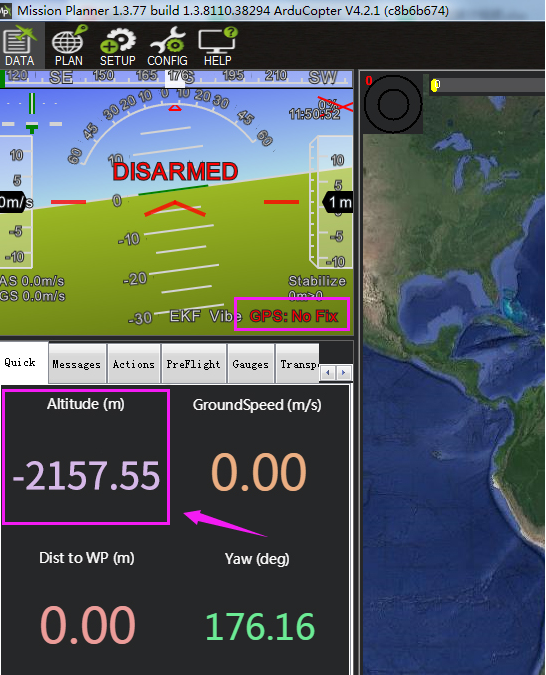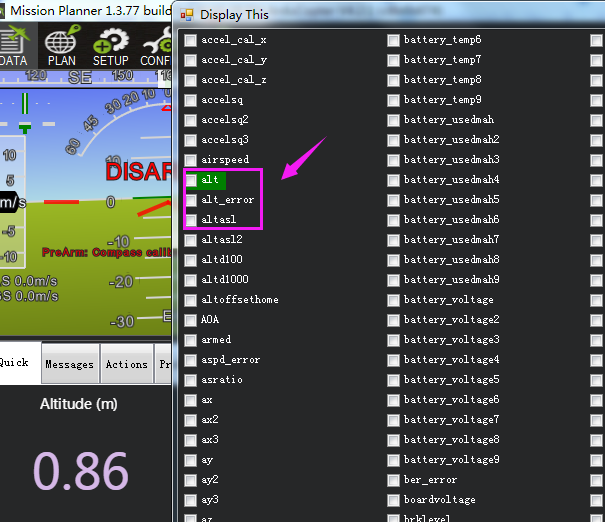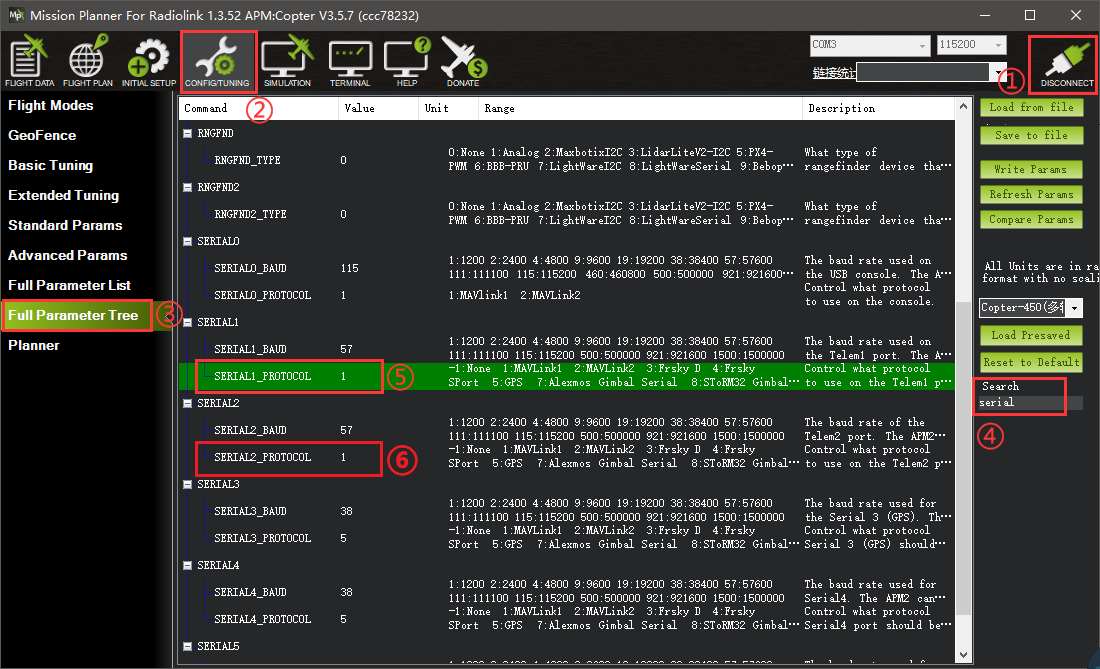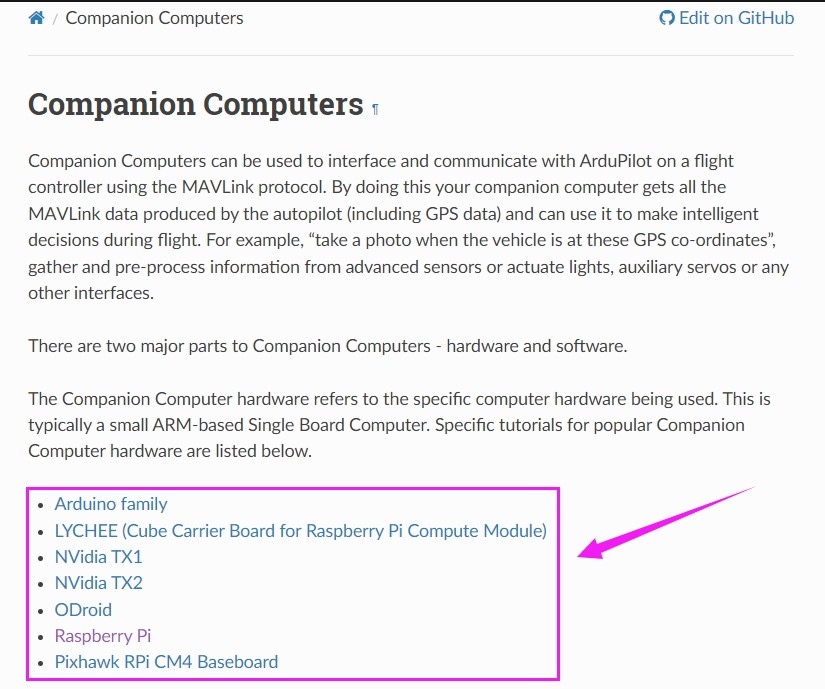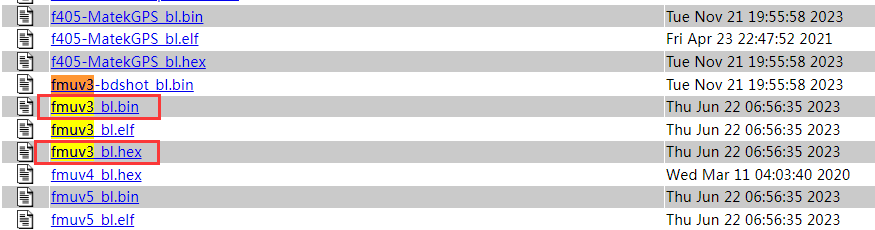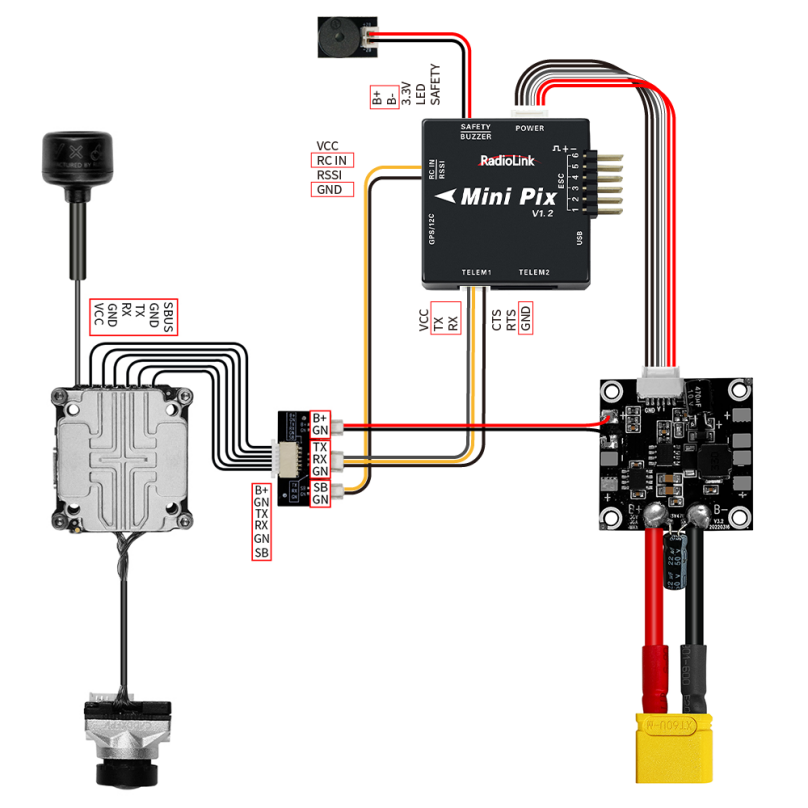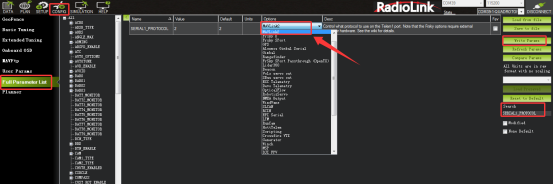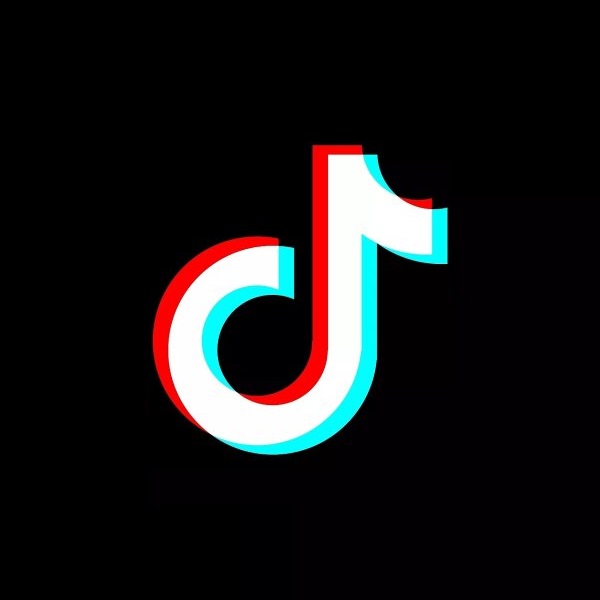A: The setting methods are as follows:
1. Search SERVOx_FUNCTION in the Full Parameter List, and set data to -1 (x means channel)
2. Search RELAY_PIN and modify it to the value of the corresponding channel (The value corresponding to channel 1 is 50, the value corresponding to channel 2 is 51, and so on)
3. If there are multiple relays, set RELAY_PINx (x represents relay, RELAY_PIN2 represents relay 2, etc.)
4. Set the transmitter channel to control the high level/low level of the relay. Search RCx_OPTION, (RCx means the transmitter channel, RC7 means the 7th channel of the transmitter, etc.), and select Relay On/Off, which means controlling the first relay
5. If there are multiple relays, set multiple channels as above, search RCx_OPTION, and select Relayx On/Off (x means relay, for example: If the 5th channel of the transmitter controls the second relay, select RC5_OPTION as Relay2 On/Off)
6. Restart the flight controller
 简体中文
简体中文 English
English