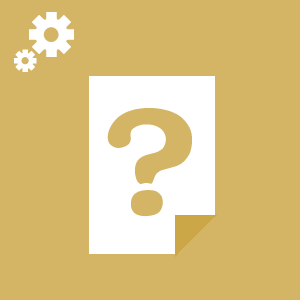
785.11 KB
T12D Firmware
Please upgrade by Windows 7,8,10,11 or XP, or upgrade by Apple MAC computer
Latest Firmware:
1. Only upgrade once if the software version of the T12D is V1.0.7 or a version after V1.0.7
Note: If the USB drive enters upgrade mode but there is no “Firmware” folder inside it, you can manually create a new folder named “Firmware” on the USB drive, and then copy the new firmware into it.
Attention: If you cannot download the firmware files above, please click the website below to download the necessary files.
https://www.radiolink.com.cn/firmware/transmitter/T12D/
Upgrade Introduction:
V1.9.0 (2025.12.4)
V1.8.3(2025.8.4)
When restoring factory settings, factory parameters are now generated by default instead of being loaded from the sys model area.
I. Background of the “One-Key Restore User-Defined Settings” Function
1. Remote Controller Model Data
One remote controller can control multiple devices, such as several model aircraft. Each device requires different parameters, and the controller can store parameters for multiple devices, which are called model data. Model data can be retained even after the controller is powered off.
2. OEM/Customized Parameters
Drone remote controllers are not only used for model aircraft but also widely applied in security inspection vehicles, hoisting equipment in industry, and agricultural fields. OEMs (original equipment manufacturers) need to configure dedicated parameters for each controlled device and deliver them together with the controller to customers.
3. Parameter Management Challenges
For example, a security inspection vehicle manufacturer configures the controller for each vehicle and sells it to users. Users often unintentionally modify the settings, leading to malfunctions. This requires remote assistance or sending the controller back to the OEM for reconfiguration. Although controllers have a one-key parameter restore function, it restores the controller manufacturer’s default parameters, not the OEM-configured/Customized ones.
4. Dual Restore Function
① OEMs/training institutions/Individual users can choose to restore OEM-configured/customized parameters instead of the controller manufacturer’s defaults.
② OEMs/training institutions/Individual users can also choose to restore the controller manufacturer’s default parameters easily.
II. Content of the “One-Key Restore User-Defined Settings” Function
1. Current Model Storage Method
Each model's data is stored as an independent file, located on storage media such as a TF card or EEPROM. This allows user settings to be saved after a power-off. All models share the same factory default settings, which users can restore with one key via the menu.
2. Implementation of the New Function
① On the Remote Controller
Each model is assigned two files, stored separately in the user area and the system area. User modifications are saved in the user area file, while OEM-configured/Customized parameters are saved in the system area file. The one-key restore function no longer restores the controller manufacturer’s parameters but instead restores the OEM’s/customized system parameters. This ensures that if users accidentally change settings, they can restore the OEM/Customized defaults with one key.
② Connecting to a Computer
The remote controller can be connected to a computer in USB drive mode, which not only supports firmware upgrades but also allows access to all model files under the user and system directories.
③ Restoring Parameters
OEMs can configure parameters for each device just like regular users. The parameters are first saved in the corresponding user file (e.g., file No.10 named robot.dat). After connecting the controller to a computer, the user file can be copied over to the corresponding system file (e.g., system file No.10). The one-key restore function then restores the parameters from the system file.
III. Technical Points of the “One-Key Restore User-Defined Settings” Function
1. Dual Files per Model
Each model has two files, one in the user area and one in the system area.
2. File Replacement
By simply replacing files, OEMs can easily implement one-key restore of their parameters without changing the traditional parameter-setting method.
3. Model Numbering
Each model file has a unique identifier for recognition and management, ensuring that the reset can be accurately applied to the designated model.
How to restore customized model settings on T16D/T12D?
Tutorial Video: How to Update Firmware of RadioLink T12D?
Latest Firmware:
Attention:
1. Please upgrade twice if the software version of the T12D is before V1.0.7
2. Download and put all three files below into the Firmware folder.
Tutorial Video: https://youtu.be/akr0rAzEBrE
Attention: If you can not download the firmware files above, please click the website below to download the files you need.
 简体中文
简体中文 English
English