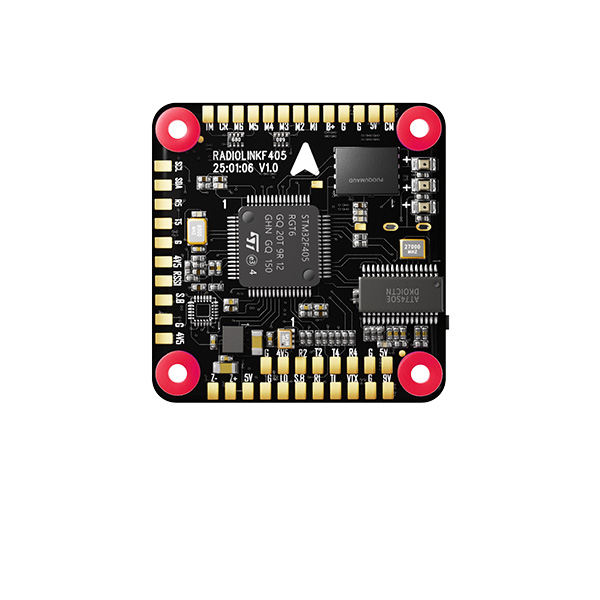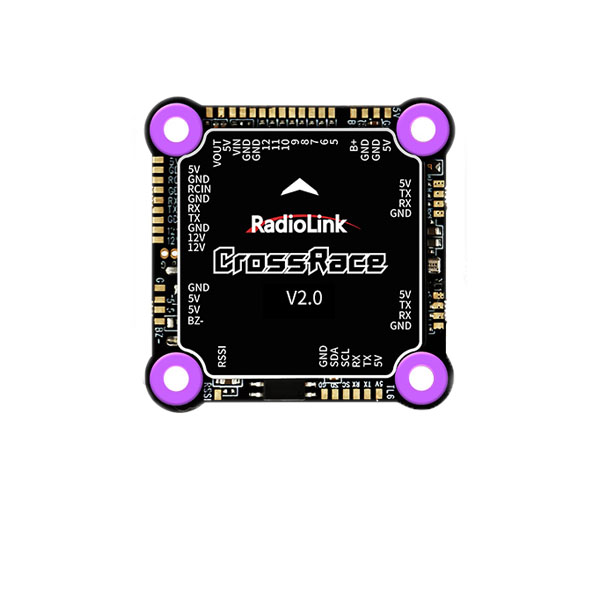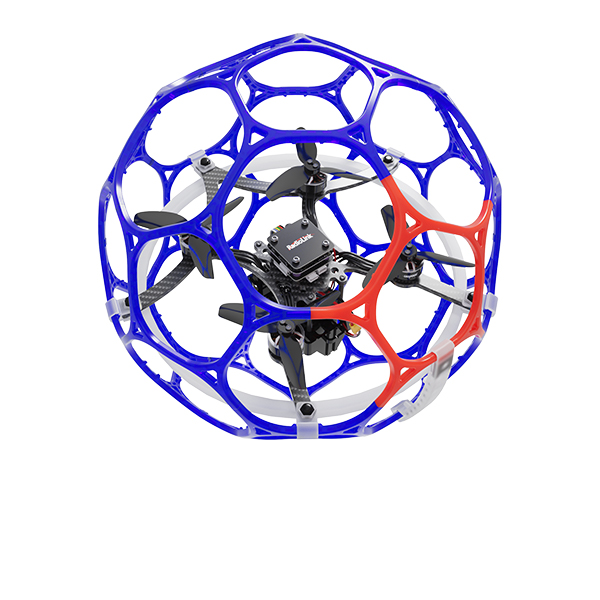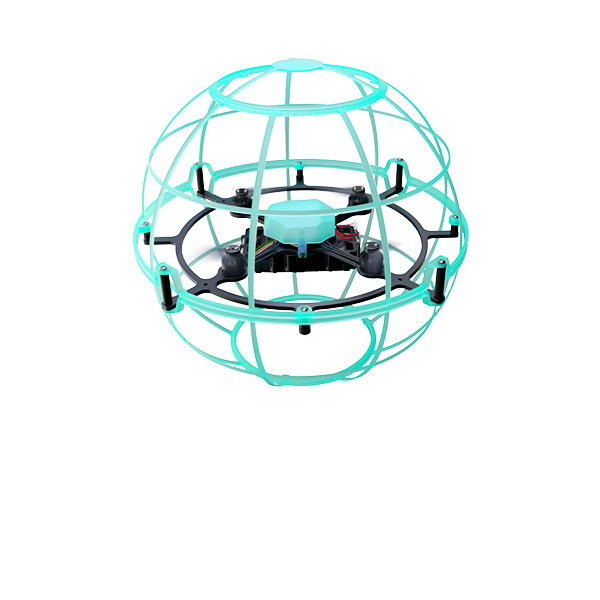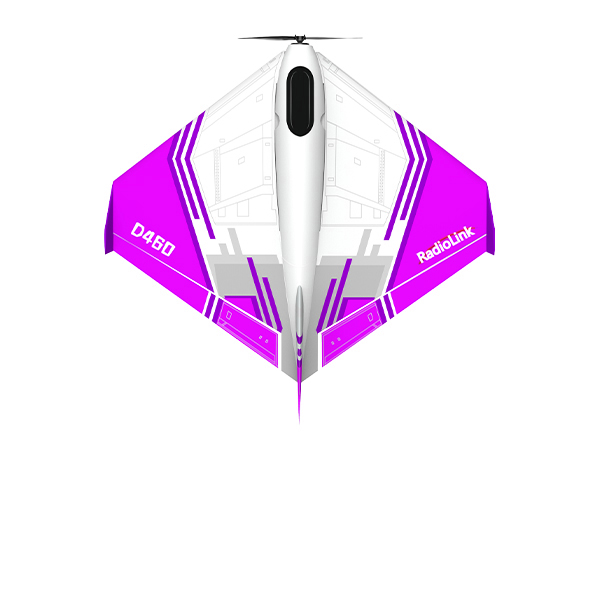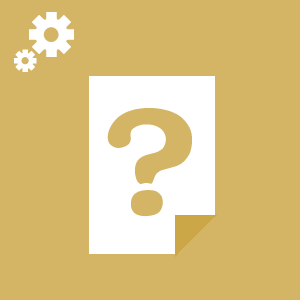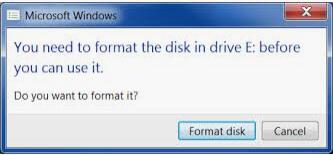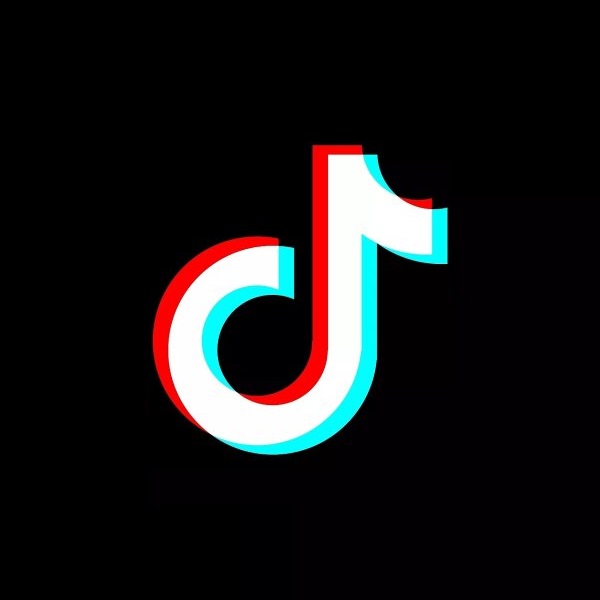1. Latest Firmware
Version: AT10(AT10II)_Latestfirmware_V1.4.6a.mac
About this update:
① Improvement: TH-DOWM default OFF, which means the transmitter will not lock the main menu and does not alarm even if the throttle stick is not at the bottom position when turning the AT10II on. Easier to into the parameter setting menu for the first time.
② The time for LockScreen is changed from 1 second to 255 seconds to 20 seconds to 250 seconds.
③ Channel 3 (throttle channel) is the default reverse even when resetting the transmitter.
Attention: Please check the stick mode in the PARAMETER menu after you have upgraded to the latest firmware.
Attention: If you can not download the files when clicked above, please click the website below to download the files you need.
http://www.radiolink.com.cn/firmware/transmitter/AT10II/
2. How to upgrade AT10II and AT10 firmware
Preparation Steps:
① Download the corresponding firmware. (.mac firmware compatible with Windows 7,8,10,11, or XP.)1. Keep the AT10II/AT10 powered off, then connect it to the computer via a USB cable.
Note: Make sure to use a data-enabled USB cable for the upgrade, as a regular charging cable will not work.
② Power on the AT10II/AT10 (AT10II/AT10 needs connecting a 2S-4S LiPo battery or 8 pieces AA batteries). Then, both the red and the green LEDs of AT10II/AT10 will start flashing while the screen is in sleep mode.

③ Click "Format disk" to format the original firmware, and then copy and paste the latest firmware into your radio disc.
Note: The window below will pop out to notify before format, click confirm to process. The format won't clear data in your computer but only the firmware in your AT10II/AT10, which is the extra disk you connect to your computer.
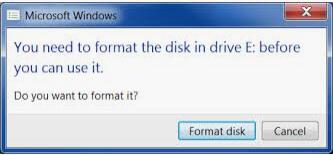
④ Disconnect your radio from the computer after finishing the firmware paste.
Note:
The red and green LEDs are always on during the copy process. Once the LEDs start flashing, the copy is done.
The firmware version and the stick mode can be checked in the PARAMETER menu after you have upgraded to the latest firmware.
Video Tutorial as below:
Note: If the screen of your AT10II turns blank with LEDs on the transmitter flashing or upside down after upgrading the latest firmware above, it's because of the compatibility problem between the LCD panel and drivers. Please download the corresponding firmware to restore the display. After flashing the restoration firmware, the latest firmware can be flashed. If the problem is still unsolved, please send emails to after_service@radiolink.com.cn for tech support.
 简体中文
简体中文 English
English